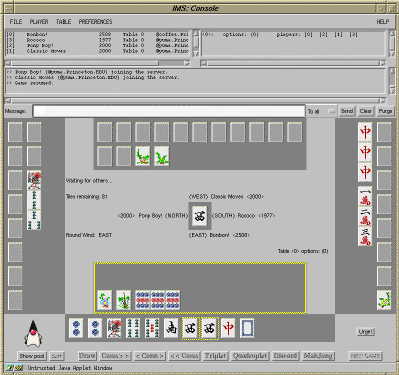
IMS requires minimal computer knowledge to connect and play. All you need is a Web browser that understands Java, and a reasonably fast Internet connection.
Here is a list of some popular Java-capable Web browsers.
Typically, you'll be greeted by the main Web page of that server.
It will present to you various information relevant to MahJong in
general and that server in particular.
Most importantly, your Web browser will start loading a Java applet,
the client,
and when the applet runs, you will see a big button labeled
"Load Client and Connect to Server".
After the client is fully loaded, it will try to make a connection to
the server.
And if this is successful, you will see a login window.
If you do not see a login window, read the
Troubleshooting section on the
server's main web page.
Now it's time to think for a name you wish to use on IMS.
It could be anything, so use your imagination!
Also think for a password that you can remember, but is hard to guess.
Important: even though passwords are now scrambled in the server
database, the encryption scheme is very simple, and prone to attacks.
DO NOT use the password for any of your computer accounts!
Now, type in your name and password. If this is the first time you login
on this server, click on the New Player button. Otherwise, click on
the Login button.
Your login request may be rejected due to one of the following reasons:
Logging in to the Server
Click on the applet button.
For the first time you click on it, your Web browser will load in
the actual client code and various GIF images it needs.
This process may take a while to complete, meanwhile you'll see
a message "IMS: loading the client and images" in the status
bar of your browser.
The client will reside on your machine until you specifically choose
to reload the server's web page or quit your browser.
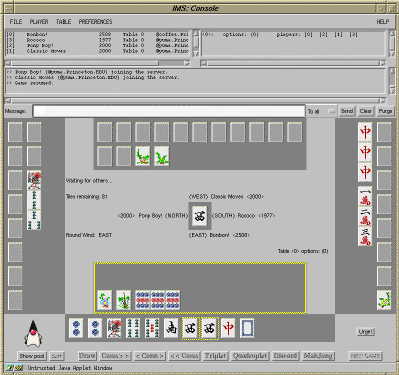
In the top half of the window, you will find a player list in the upper left corner, a table list in the upper right corner, a message panel immediately below them, the message text field, and a bunch of buttons. This portion of the window is called the console.
Below the console is the desktop of your MahJong table. When you first login, you are not on any table, so the desktop should look pretty much empty.
On the very top of the window, you will find a menu bar containing the following items:
Now, simply type your message in the message text field, and press the return key, or the Send button. It is as simple as that. If you mess up and want to start over, simply click on the Clear button.
Messages sent to you will be accumulated in the big message panel. If it gets too full, you can click on the Purge button to clear the entire message panel.
Important: In order for everyone to have a pleasant experience on IMS, please refrain from sending profain or hostile messages. If you find someone's messages offensive, there is now a feature so that you can ignore his or her messages. See below for an explanation.
In the Players menu, choose Finger to bring up a finger information window.
There are several ways to finger a player.
The quickiest is clicking the 3rd mouse button (or CONTROL-click the 1st
button) on his entry in the player list.
This also brings up the finger information window automatically.
Or, click on his entry and choose Finger from the Players menu.
You can also type his ID in the ID# text field of the finger information
window, and click on
You will now see his E-mail address, home page URL, and a "plan".
Of course, you won't see anything but empty space if that player hadn't
put these information there!
To update your own information so that other players can see it,
click on Finger self.
Now you will see your own information, and you will be able to edit it.
When you are done, click on Update self to store the updated information
on the server.
Important: The finger information takes up space on the server side,
and network bandwidth every time a finger request is processed. Please
keep your finger information brief, and don't flood the server with finger
requests!
Ignore feature. You can ignore someone by clicking the Ignore
button when you have his or her finger information page.
This effect is visually reflected by an "IGN" note next to the player's
name on the player list.
Alternatively, you can CTRL-click on that player's line in the player list
to achieve the same effect.
Doing it a second time un-ignores that player.
You can also change your password. In the Players menu, choose
Change Password. This will bring up a dialog window.
Type in your old password, and your new password twice, and click on
OK. The change takes effect immediately.
There is a table list in the upper right corner of the console window.
Each row in the list corresponds to a table.
The columns from left to right show the table ID,
a brief description its options (see below),
and the IDs of its players.
Table options affect (to some minor extent) how games are played and
how scores are calculated. Basic rules and the scoring system are
the same across tables, these options only provide minor variations.
See MahJong Rules: IMS Table Opotions
for a description of these options.
In the Table menu, select Info to bring up a
table information window.
Type an ID in its ID# field to get the information of that table.
Clicking the 3rd mouse button on a table entry in the table list
has the same effect.
The table information window shows in detail that table's options,
the IDs and names of players on that table,
tells you which table you are on, and also gives you the ability to
join, serve, or leave tables, or to change your table's options.
To serve a new table, either select Serve from the Table menu,
or click on the Serve button in the table information window.
You will be seated in the special seat for the creator of the table.
Only you (or the one that replaces you when you leave your table) have the
privilege to set or change that table's options.
You may make changes to your table's options in the table information window.
Clicking on the "Apply" button applies your changes to the table.
Note that only the creator can change options, and then only when no
game is in progress.
You may also serve a private, invitation-only table.
Do this in the table information window.
Only invited players can join your private table to play.
The table is open to all spectators, however.
To join an existing table, select Join from the Table menu,
or click on the Join button in the table information window.
This brings up a dialog window. Type in the ID number of the table you
want to join. The client may have put a default ID number there (the table
you currently have info on).
To join the table as a spector (for watching others play), choose
Spectator instead of the default Player. Now click on the
Join button. Your join table request may be denied if the table
is full, or is a private one and you aren't invited. If your join request
is successful, you will be assigned a random seat. However, if the original
creator of the table has left, then you will always take his seat even if
there are other open seats.
To leave a table, select Leave in the Table menu,
or click on the Leave button in the table information window.
As a courtesy to the other players, please finish your current game before
leaving your table. There is a 5 point penalty for being the first to
leave a table with a game in progress. Also, please don't "hog" a table.
If there is a game in progress and you are idle for 2 minutes,
the server will automatically kick you off the table and
give you a 5 point penalty.
The desktop window is a graphic representation of your MahJong table.
There are 5 large gray areas that are used to show tiles.
If you are playing the game, your private, concealed tiles will always
be shown in the long gray area at the bottom. You can arrange these tiles
by clicking and dragging. The tiles that you reveal in the process of the
game will be displayed in the gray area just above your private tiles.
The other 3 gray areas display tiles (concealed and revealed) of the other
3 players. Their private, concealed tiles will only show up with a gray
shade, so you can only see their revealed tiles. You cannot arrange any
revealed tiles of your own nor any tiles of the other players.
In the center of the desktop you'll find a small gray area. This place
is for tiles that players discard during the game. It only has space for
the most recently discarded tile (the tile in auction). Previously discarded
tiles go into the tile pool window. You can bring this window up
by selecting Show Pool in the Table menu.
Around the central gray area you will find labels that show you the name,
score, and seat wind of all the players on your table. Note that the
seat wind is a MahJong jargon, it actually rotates in the reverse order
of the compass directions.
If you are a spectator, then the positions of the 4 players' tiles will
change from game to game. The dealer (with seat wind east)
for any particular game will always be displayed at the bottom.
In the middle of the desktop window you will also find text labels that
display the options of the table, the round wind of the game,
the number of tiles left in the game, and explanations of what is going on.
These should make sense once you know the rules of MahJong.
At the very bottom of the desktop window, you will find a row of buttons.
Among those, Show Pool brings up the tile pool window, Sort
sorts your private tiles. The other buttons all correspond to particular
actions you can make during the course of a MahJong game. They are
described in MahJong Rules: A MahJong Game.
There is a Duke figure and an Urge button to the left and right of
the long gray area near the bottom of the desktop window.
When there is a game in progress, you may click on the Urge button to
ask them to hurry up.
If your urge request is accepted, everyone on the table will be alerted.
The alert takes in the form of the Duke waving at you, and (depending on
the system configuration) a "cuckoo" sound.
For players with a small monitor, the desktop window can be detached from
the main console window by selecting Split Desktop from the
Preferences menu.
You can set the number of rows and columns used by the player list, table
list, and message panels. To do so, simply select Set Geometry in
the Preferences menu to bring up the dialog window, enter your
desired values, and click on Apply.
IMS keeps track of 3 fonts, the label font, the message font,
and the button font. They are used in many (but not all) text labels,
the player and table lists, the message windows, and the game action buttons.
You can change the font family, size, and style of these 3 fonts by selecting
the appropriate item in the Preferences menu. This will bring up a
dialog window with the family, size, and style of the font. You may make
your choice and click on Apply to see the effects.
There are two sets of tile images available in IMS.
The default set have large images in 30x40 pixels.
For PC users with a small screen size, the small set may be preferable.
Its images are in 18x24 pixels.
To select the small tile set, select the Tiles item in the
Preferences menu.
To really make things fit on small screens, you will also need to
select smaller fonts, see above.
Finally, select Save Preferences in the Preferences menu to
save your configuration on the server.
If you don't save your preferences, you will have to configure everything
again the next time you login!
Happy MahJonging!
MahJong Tables
MahJong games are played on tables, with 4 players.
A table can also have several spectators who only observe the game.
Desktop of a MahJong Table
This section is best read together with
MahJong Rules.
User Preferences
You can configure the appearance of your client to suit your hardware or
personal taste, and save it on the server so your client looks the same
the next time you login.
Final Words
The Internet MahJong Servers are social centers. Please be kind to observe
the usual etiquettes. Let's cooperate with each other to make the MahJong
servers a comfortable cyberhome for you and other MahJong lovers.